Login and Requests
ACCOUNTS AND LOGIN
To create an account, first-time users should click the Sign in button at top right.

Next, click the Create account link at bottom of the Sign in dialog, which will open a registration page. Once a user has registered, they can sign in with their username and password. The username is the email address entered when registering.
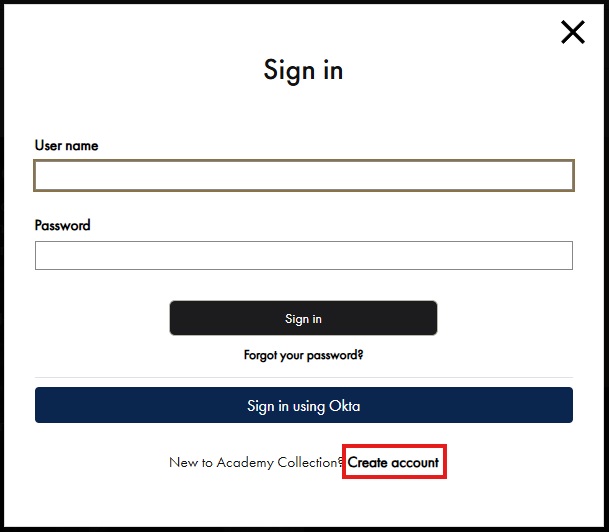
Logged-in users can select items and save them to personal Lists as well as submit Requests for access.
LISTS
When logged in, users can select and save records by clicking the Add to List button from a detailed record. A new list can be created by clicking Create new List, then entering a name for the list. Subsequent items can be added to an existing list, or additional lists can be created.
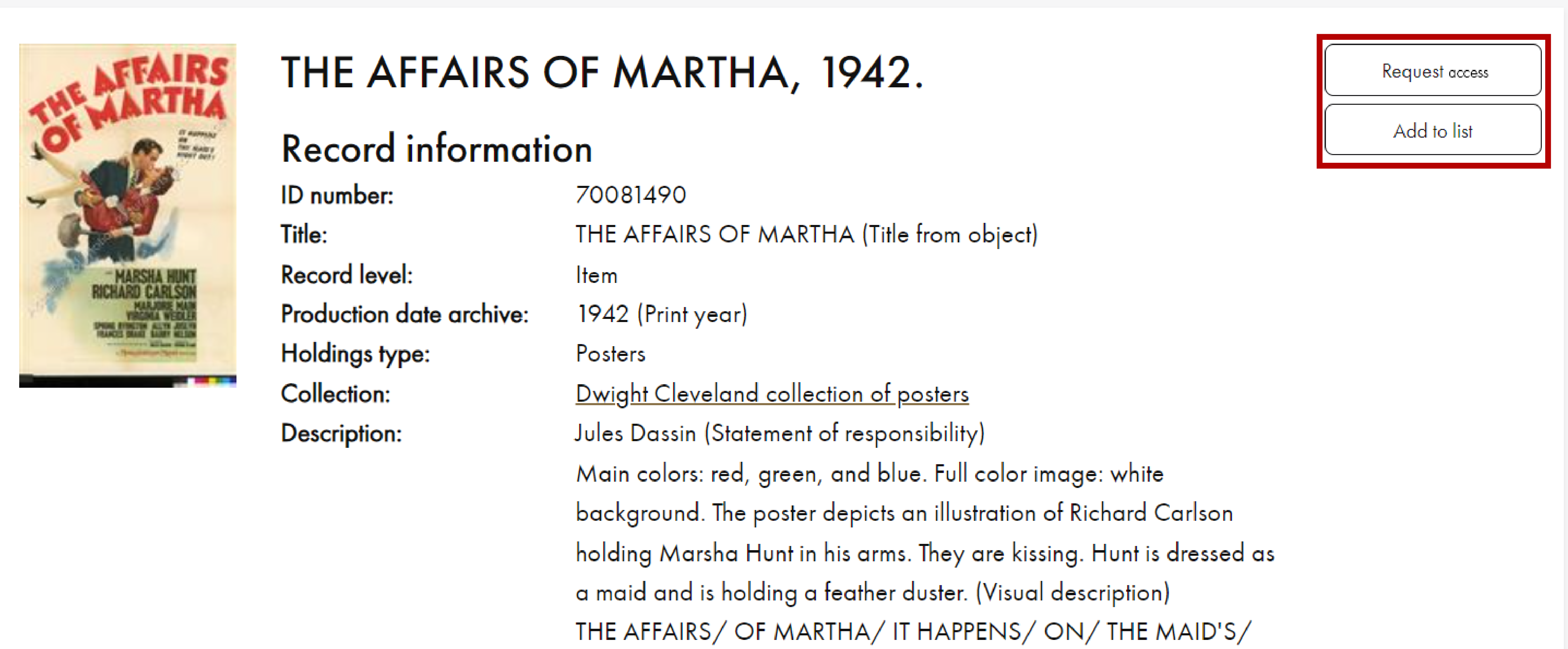
To view your saved lists, click My pages (#1) at top right, and select My lists and reviews (#2). Click on the desired list to view the selected records. From here, you can delete or rename the list or remove specific records.
Lists can be emailed, printed or added to a cart to submit a request for access. This includes a Library or Film Archive appointment, an exhibition loan, or duplication order. A request can also be used to ask a general question about specific records.
REQUESTING ACCESS
You can add records directly to your request cart from a detailed record using the Request Access button. But for more than a few records and better tracking, it is best to first create a list, then add that list to your cart when ready to submit. From a list, click the More actions (#3) drop-down at top right and choose the Add Items to Cart (Request access) button.
* Note that some records cannot be added to a request, such as Work, Persons and Institutions and Collection records. See How To Search Academy Collection for more information.
You can add other lists to the cart with the same steps and any additions will tally in the cart. When ready to submit, click the Shopping cart (#4) icon at top right, and fill out the Request Access form completely.
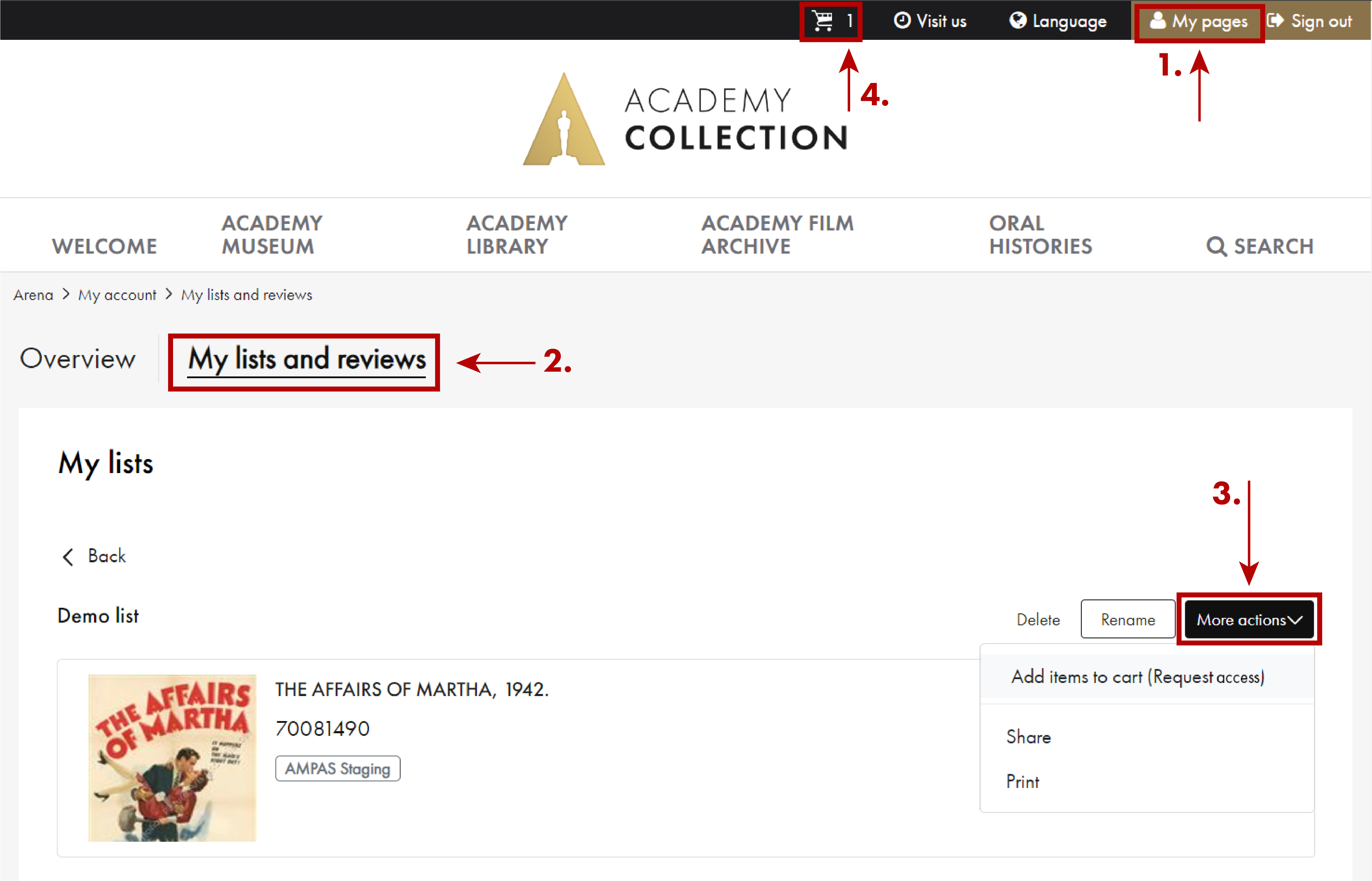
Once you’ve submitted the request, the cart will empty and you will see a record of your request under the My Requests section (under Overview) when viewing your My Pages display.
Published: 11/29/2024
